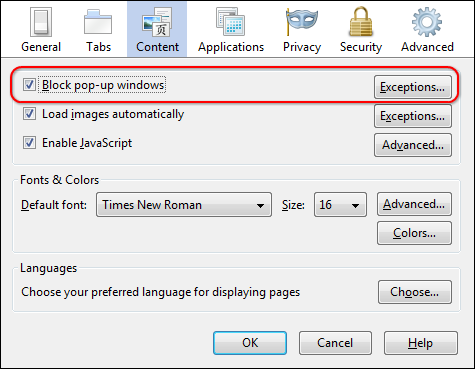The steps below turn off Firefox pop-up blocking, but your browser software may have UmultipleU embedded pop-up blockers installed. Each of these blockers must either be set to allow the ChamberMaster pop-ups or be turned off completely.
|
1.
|
|
2.
|
Click Options.
|
|
3.
|
Click Content panel.
|
|
4.
|
If the Block pop-up windows checkbox is selected, click Exceptions and continue to step #5. If Block pop-up windows is not selected, your steps are complete because Firefox is not blocking any pop-ups.
|
|
5.
|
|
6.
|
|
7.
|
|
8.
|
Click Close.
|
|
9.
|
Click OK.
|
*Memberzone Customers: