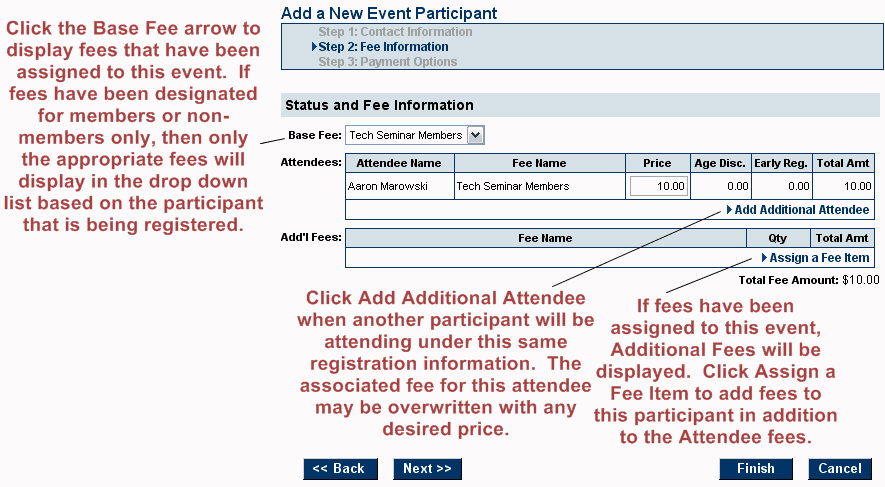|
1.
|
|
2.
|
Complete the Contact Information screen or click to select a member, or representative from the current database.
|
|
3.
|
|
4.
|
Complete the Fee Information screen. (If no fees are being assessed, continue to the next step.)
|
Figure 5-11 Add a Participant – Step 2: Fee Information
If the Base Fee drop down list does not display and you wish to assess fees, you need to assign the fees to this event by selecting Assign Fee Items on the Fees tab. In addition, Assign a Fee Item will only display if fees have been assigned to this event.
|
5.
|
Click Next.
|
|
6.
|
Complete the Payment Options screen.
|
Figure 5-12 Add a Participant – Step 3: Payment Options
|
7.
|
Click Finish.
|