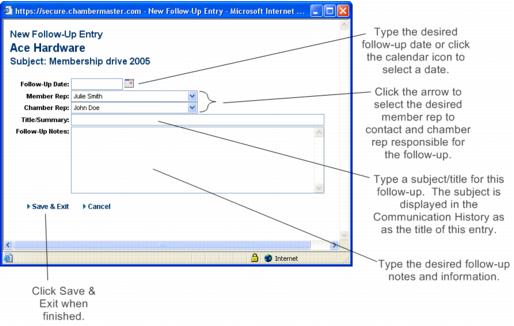Follow-up reminders may be specified for any communication history item which will display as a Reminder in the Task List on the designated date.
|
1.
|
Find the desired communication that requires a follow-up on the members’ Communication tab.
|
|
2.
|
If no follow-up entries currently exist, click add follow-up in the Follow-up column on the Communication tab. If follow-ups entries already exist for an item, click the title of the desired event, then click Add a New Follow-up Entry.
|
|
3.
|
Complete the New Follow-Up Entry screen fields. See Figure 4-10.
|
|
4.
|
Click Save & Exit.
|
Figure 4-10 New Follow-Up Entry
|
1.
|
|
2.
|
Complete the New Correspondence Entry window.
|
|
3.
|
Click Save.
|

 Figure 4-9a Add a follow-up
Figure 4-9a Add a follow-up