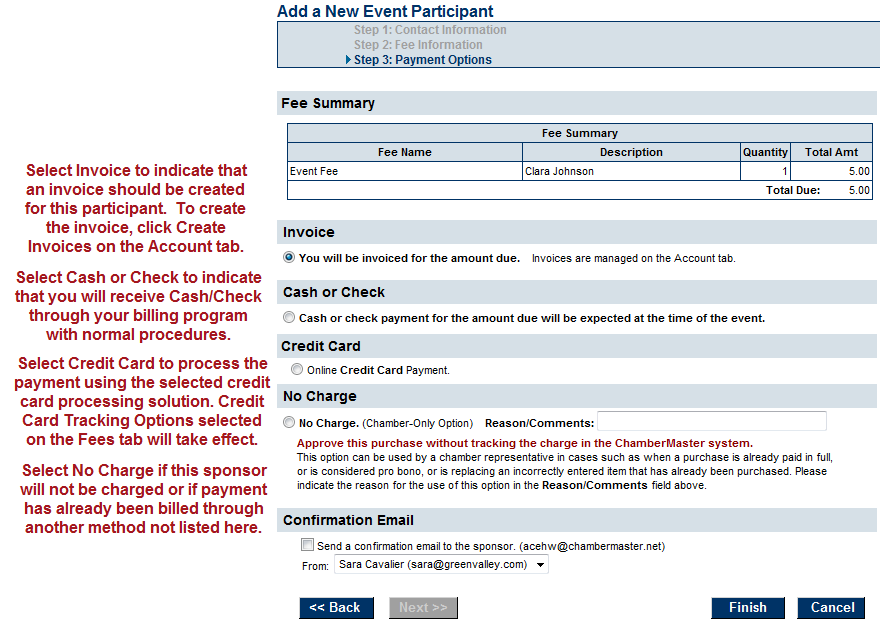|
1.
|
|
2.
|
Complete the Contact Information screen or click to select a member, representative, or a participant from the current database.
|
Figure 4-1 Adding Sponsor – Step 1: Contact Information
|
3.
|
|
4.
|
If the Base Fee drop down list does not display and you wish to assess fees, you need to assign the fees to this event by selecting Assign Fee Items on the Fees tab. In addition, Assign a Fee Item will only display if fees have been assigned to this event.
Figure 4-2 Adding a Sponsor – Step 2: Fee Information
|
5.
|
Figure 4-3 Adding a sponsor – Step 3: Payment Options
|
1.
|
On the Fees tab, click Assign Fee Items in the Event Registration Fees area (or click the Display Name of an existing sponsor fee to edit)
|
|
3.
|
Click Save & Exit.
|
|
4.
|