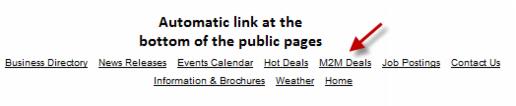|
1.
|
Click Setup in the left-hand menu.
|
|
2.
|
|
4.
|
Click Save.
|
|
|
Deals may be set to auto-approve (without your intervention). This selection to auto-approve deals is chosen by you under Setup->Member Login Area Options and Settings. Select to Enable “Auto-Approve Hot Deals “
|
|
|
Display icons in summary list will show the graphic that has been selected in that deal on the public website in the search results in addition to displaying on the coupon itself. Only available with SEO integration.
|
|
|
Enable Hot Deals Newsletter displays the consumer signup link on the Hot Deals website page.
|
|
|
Enable Hot Deals as a public module and Enable Member to Member Deals as a public module control whether the link appears at the bottom of the modules on the public website. If deselecting the Member to Member Deals as a public module, you can still select Allow users to add M2M Deals while public module is disabled so that members may add deals in the Member Information Center but not have the link display for the public.
|
|
|
Charging for deals is an option. If wanting to charge, the options of credit card payment (if integrated) and invoicing are available. A fee item (Type=Member Due) must be created in the Billing or QuickBooks module in order to have the Fee Item selection available here.
|
|
|
The Item Price option for Enhanced Package Members will only apply if you have purchased the Marketing Package.
|
|
|